Maximize Project Execution with Autodesk Revit and Navisworks: BIM Strategies for Efficient Construction
In the construction phase of a BIM project, Autodesk Revit and Navisworks are essential tools to ensure efficiency, accuracy, and coordination. Revit enables advanced planning and monitoring with project and shared parameters, providing clear visualizations of construction progress. Navisworks complements this by integrating models, detecting clashes, sequencing schedules with 4D simulations, and generating precise quantity takeoffs. Together, these solutions streamline workflows, reduce errors, and improve project outcomes. By applying BIM strategies in execution, construction teams can optimize resources, minimize rework, and ensure quality delivery across all disciplines.

In the execution or construction phase of a BIM project, it is essential to have a specialized team that masters technological tools such as Autodesk Revit and Navisworks. These solutions enable the delivery of accurate information across all project phases and for the various teams on site.
Additionally, it is critical to conduct a continuous audit of information before it is sent to the construction team, ensuring quality and accuracy of the elements to be built.
Why Use Autodesk Revit and Navisworks in Project Execution?
Both programs are fundamental pillars of the BIM methodology. They facilitate the production of coordinated information through BIM models, integrate multiple disciplines, and allow ongoing auditing to ensure efficient construction without rework.
When moving into the execution phase of a technical file, workflows need to be adapted to incorporate these BIM tools to optimize time, resources, and construction quality.
BIM Strategies for Project Execution with Autodesk Revit
Planning and Monitoring Construction with Revit
With Autodesk Revit, you can improve construction planning and control using custom parameters. There are two key types:
-
Project Parameters: Provide information about elements only in the file where they were created.
-
Shared Parameters: Can be used across multiple files in the same project, making them ideal for tracking construction progress.
For example, a shared parameter called Construction Progress can identify elements executed each week. By applying filters, you can create color-coded maps to visualize and monitor physical progress clearly and efficiently.
This tracking can then be placed on drawings and shared via the Common Data Environment (CDE), ensuring the entire team is aligned.
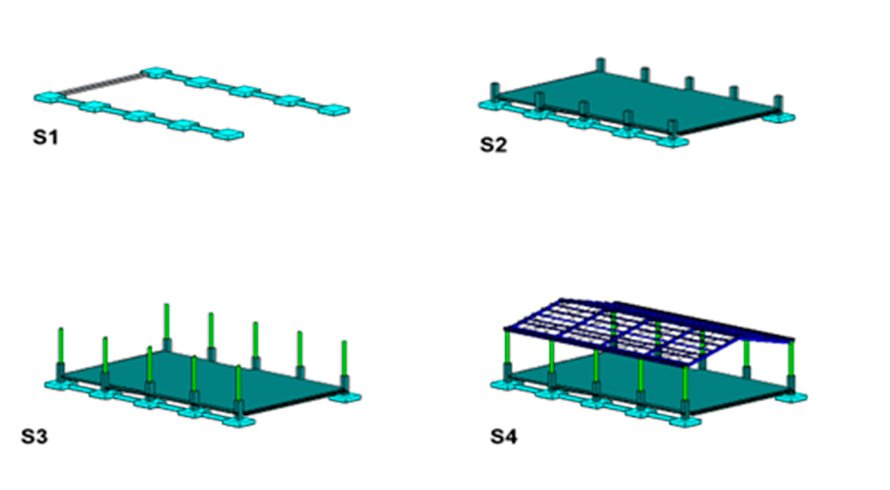
Autodesk Navisworks: Construction Scheduling and Progress Auditing
How Navisworks Complements Revit in Project Execution
Autodesk Navisworks allows integration of models from Revit to:
-
Audit modeled elements
-
Review coordination across disciplines
-
Schedule construction with 4D simulations
Exporting models in NWC format is recommended because it is lightweight and optimizes software performance during auditing and coordination.
Key Navisworks Tools for BIM Execution
✅ Clash Detective: Generates interference reports between elements and disciplines
✅ Timeliner: Plans and sequences construction (4D)
✅ Quantification: Produces quantity takeoffs from modeled elements
How to Schedule Construction and Audit Progress in Navisworks
-
Modify element properties using Selection Tree.
-
Switch the view to Properties to see the shared parameters created (e.g., Construction Progress and weeks S1, S2, S3, S4).
-
Right-click each week, select Override Item > Override Color to assign colors per execution week.
Next, in the Timeliner tool, link elements to the construction schedule to generate a simulation of the construction process and validate execution sequences.
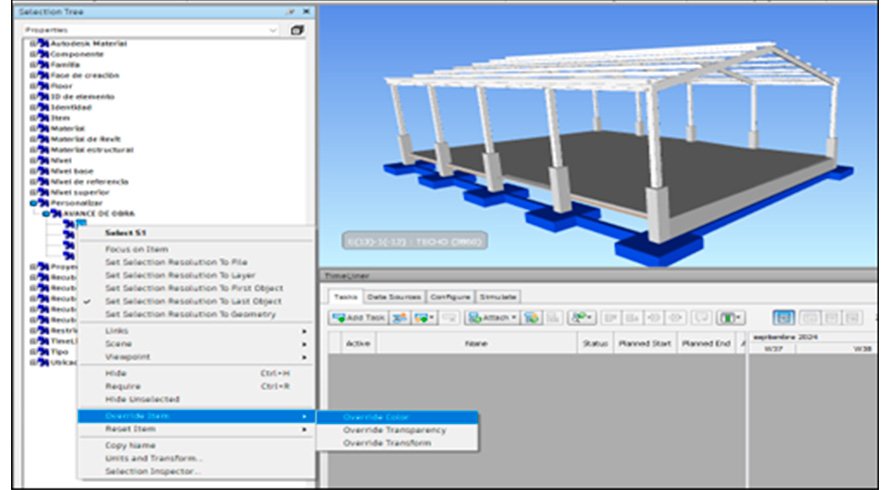
Conclusion
BIM models in the execution phase require adjustments to maximize their potential. With proper parameter management and planning in Revit and Navisworks, you can:
-
Manage project information accurately
-
Customize models to fit project needs
-
Optimize time and reduce on-site errors
Need to Implement Autodesk Revit and Navisworks in Your Projects?
At PCG, Autodesk Gold Partner in Peru, our specialists help you implement BIM tools to manage your projects successfully. Contact us for expert guidance and support to boost your construction outcomes.
 EN
EN